The WiFiG25 intergrated the WiFi module on board and driver installed default, you can use it by configure the router name and password.
We provide more method to configure the WiFi connection.
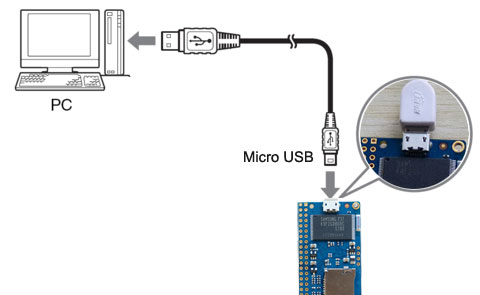 |
Connect the Board to PC by USB cableStep 1: Install RNDIS driver for Windows system(if you use linux system, not need to install it) Step 2: Open the browse on your PC, and inter the website address: 192.168.3.1, then you will enter the "WiFi9G25 WiFi Configure Interface" web, input your WiFi AP name and password, and Submit it. Step 3: Reboot the board, then the board will connect the WiFi AP auto. |
 |
Connect the Board to PC by Serial Port or SSHStep 1: Enter the linux command line, the board can support more method to enter the Linux command line(Debug Serial Port | USB Cable Connect | WiFi Connect) Step 2: On the linux command line, run the follow command line to configure the Wifi module. # wpa_passphrase CW-WiFi corewind >>/etc/wpa_supplicant.conf The WiFi Router name is CW-WiFi, the password is corewind If the WiFi Router support DHCP server, then you can reboot the board again, it will connect the WiFi Router auto. If you want to configure the static IP address, edit the /etc/network/interfaces file with the follow word, then you can boot the board with the ethernet preset. auto wlan0 iface wlan0 inet static address 192.168.1.142 network 192.168.1.0 netmask 255.255.255.0 broadcast 192.168.1.255 gateway 192.168.1.1 pre-up wpa_supplicant -B -iwlan0 -c /etc/wpa_supplicant.conf Then reboot the board. |



