The WiFiG25 expand the debug serial port with TTL level, if you want to use it, you can use the USB Serial cable to connect to the PC.
We provide the USB Serial cable on our online shop, you can buy it from us.

To use the USB serial cable, you need a terminal emulator program that is an utility that can send and receive characters via a serial port.
Connect the Debug serial port on CORE9G25-CON board
Connect the Debug serial adapter to the Debug Port with 4Pin cable, notice the Cable color as above picture, then connect the USB serial cable to the PC.
For the first use the USB serial cable, you should install the driver for PC, the driver position is at the CD:WiFiG25\Tools\USB Serial Driver_PL2033, run the exe file to install it.
Serial terminal emulator on Windows PC
By default Windows provide an utility called HyperTerminal that is usable with USB serial cable but we suggest to install a free utility called putty because it can works also as a SSH remote terminal .
It doesn't need to be installed, just download and run it, if you can't download it, you can find it in our CD.
At startup you have to specify:
- Connection type: Serial
- Serial line: COMx where x is the serial port allocated by the ftdi device driver
- Speed: 115200
Save this configuration and press the Open button to continue.
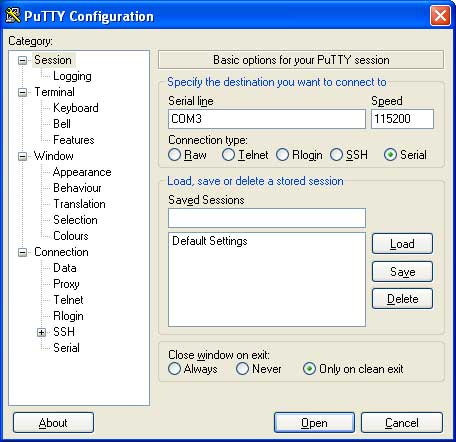
You will receive a request of login end password. Use these credentials:
Login: root Password: root
Serial terminal emulator on Linux PC
A simple terminal emulator available on Linux is minicom.
On Ubuntu distribution you can install it using Synaptic or apt-get install by typing:
~$ apt-get install minicom
After installation run it by typing:
~$ minicom
Type CTRL-A followed by O to show the configuration panel. Then select Serial port setup and access to the serial port configuration.
Se the port as shown below:
Welcome to minicom 2.4
OPTI+-----------------------------------------------------------------------+
Comp| A - Serial Device : /dev/ttyUSB0 |
Port| B - Lockfile Location : /var/lock |
| C - Callin Program : |
Pres| D - Callout Program : |
| E - Bps/Par/Bits : 115200 8N1 |
| F - Hardware Flow Control : No |
| G - Software Flow Control : No |
| |
| Change which setting? |
+-----------------------------------------------------------------------+
| Screen and keyboard |
| Save setup as dfl |
| Save setup as.. |
| Exit |
+--------------------------+
Type ESC the select Save setup as dfl. Then ESC again. Now pressing Enter you could have access to the board login.
Login: root Password: root


